Activate subscription/membership feature on your online marketplace
How to charge a subscription fee
How to charge vendors a fee to post a new listing
1/ Create your user groups
You must first define two user groups for your sellers in Settings / Users / Create a user group:
- A group for which the "Can post listings" parameter is "No" for sellers who have not yet subscribed
- A group for which the "Can post listings" parameter is "Yes" for sellers who have paid for the subscription. We recommend you call it "Subscribers".
After this, each seller needs to be manually approvedby you (meaning you've moved them to the right group) before they can post a listing. Learn more about user groups.
2/ Create your subscription plans
Sign up for a subscription billing service. We recommend the following solutions :
- Stripe Billing (we're using them ourselves for billing our customers). It is free (they only take a fee per transaction) and 100% no-code.
- Chargebee. They have a free plan for new businesses. As with Stripe, you can set up payment pages without coding to charge your users monthly or yearly fees.
With both solutions, you can create several subscription plans from your Stripe dashboard or Chargebee dashboard and set up subscription pages.
You can direct users to your Stripe or Chargebee subscriptions using a simple link.
3/ Integrate your subsription page
Integrate Stripe checkout on your marketplace using hosted page URL
Integrate your subscription module using hosted page URL
- Copy the hosted page link from Stripe for your plan.
- In your Admin panel, open
Settings > Listings > Success message after creating a listing. - Here, you can edit the message your sellers see when they try to post a listing to explain that they need to subscribe before they can post. With this content, create a button/link leading to your Stripe Billing page.
- Your subscription is now integrated via a hosted page URL.
Example
You can visualize here an example you can use for your content : Subscription page example
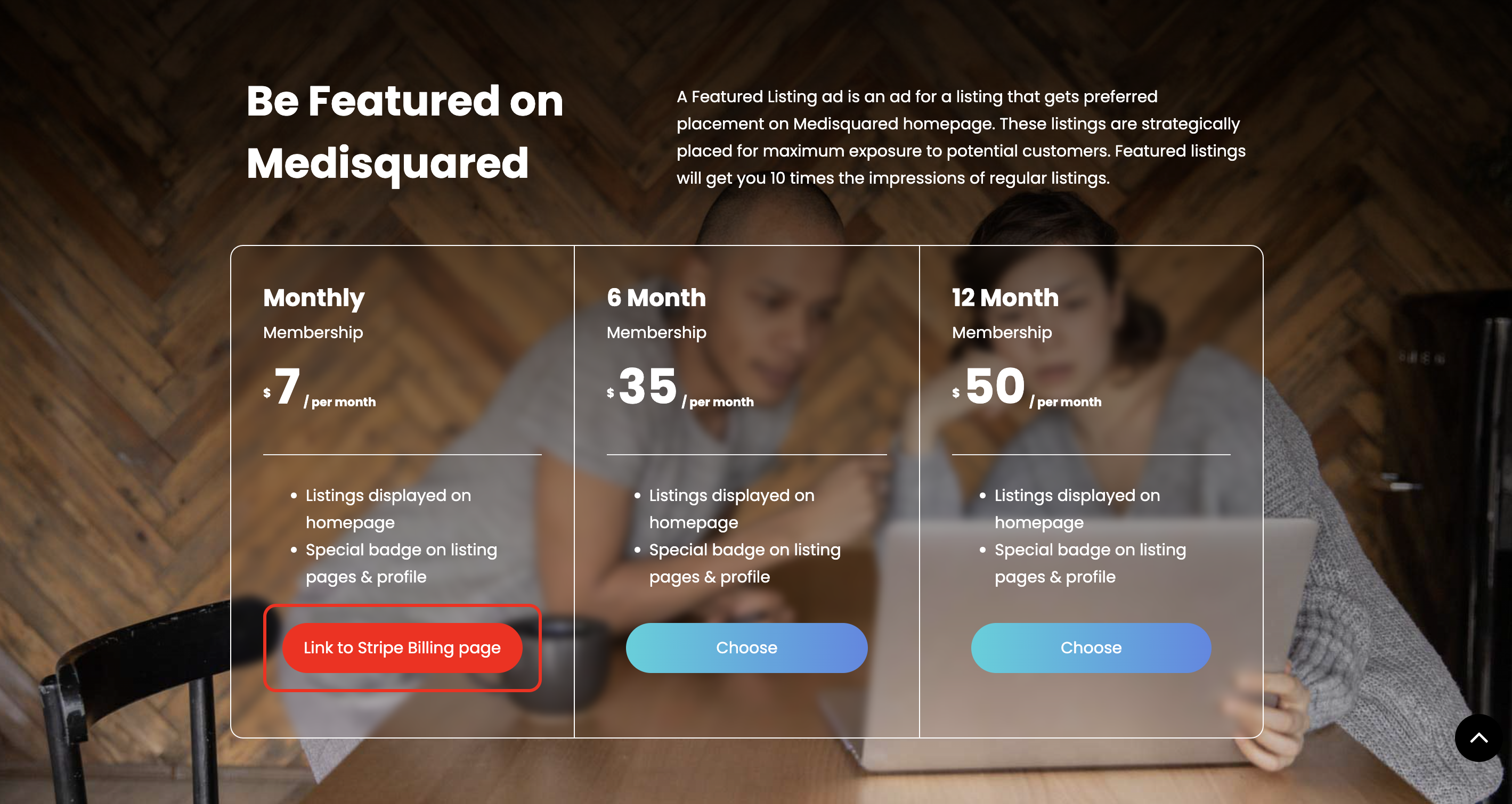
4/ Identify new subscribers
Whenever someone subscribes through Stripe Billing (or Chargebee), you'll get an email notification. In your Admin panel go to Settings / Users. There, search for the users with their email. Then move them to the "Subscriber" user group. This way you'll give them rights to post listings.
Important note :
Users don't get an automatic notification when moved to a different group, so you might want to send them an email telling them they can now post listings.
How to charge users a membership fee to join your marketplace
If you would like to charge a subscription fee from all your users (customers and providers) to allow them to enter your website, you can use the same workaround. Howevere, instead of controlling posting rights, you'llmake your marketplace "private".
- Go to your Admin panel, then to the App Store tab, Install and activate the "Private Marketplace" app.
- Set up the app with the content of your choosing (tell users they need to subscribe to a plan before they can sign up)
- Add a link to your Stripe (or Chargebee) payment page
- Once you get an email about a new subscription from Stripe or Chargebee, go to your Admin panel, then to Users / Invite new user, and use the form to send an invite email to the user who subscribed to a plan.
Updated on: 02/05/2023
Thank you!
