Manage reviews
On your marketplace, you can give your users, buyers, and sellers the possibility to leave a review on their order after a transaction.
How to activate Advanced reviews on your marketplace
Steps
- It is necessary, to allow your users to submit a notice, to install and activate the Advanced Reviews app on your marketplace:

This application is available in your dashboard, from the tab App store
- After activating the app, choose which type of users can leave a notice after an order.
This application gives you three review options:
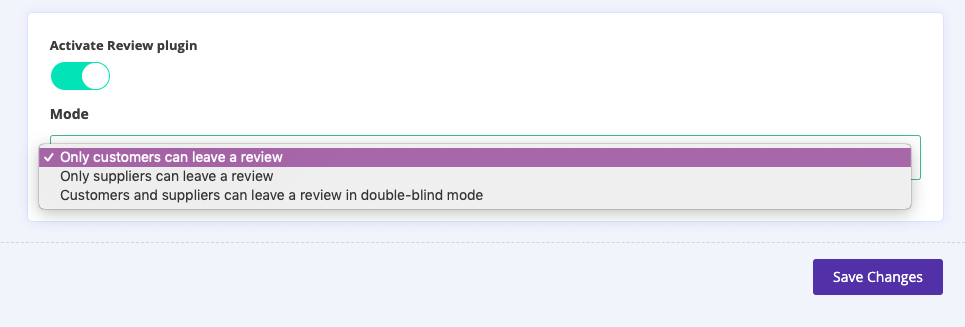
- Reviews left only by buyers on the seller
- Reviews left only by sellers on buyers.
- Assessments left by both types of users. The term "double-blind" means that the user can only see a notice left on him when he has evaluated the other user himself.
The Advanced Reviews notation module works according to the following rules:
- Only an authenticated user who has placed or received an order can leave an evaluation. Thus, you guarantee verified reviews on your marketplace.
- Reviews are linked to the user's public profile and not to their listings.
- To evaluate his experience on the marketplace the user can leave a global score that will be displayed as stars and a written comment
- By default, the user’s rating is displayed on the listings thumbnails, the listings, the user's public profile. You can change the rating display criteria on the site from the Advanced Reviews app settings.
How to leave a review?
Sending a review request is done manually from your Transaction View dashboard. An action button allows you to send a notation request email to the buyer and seller.
From your dashboard, in Transactions :
- Select your order
- Go to the Review section
- Click the button allowing you to send a notation request email either to the buyer, the seller or both depending on the settings of your Advanced Reviews app.

- Once the request emails are sent, they appear in the section allowing you to view the history of the automatic emails related to the order:

- On these emails is available a button that allows the user to access a form allowing him to leave a notice:
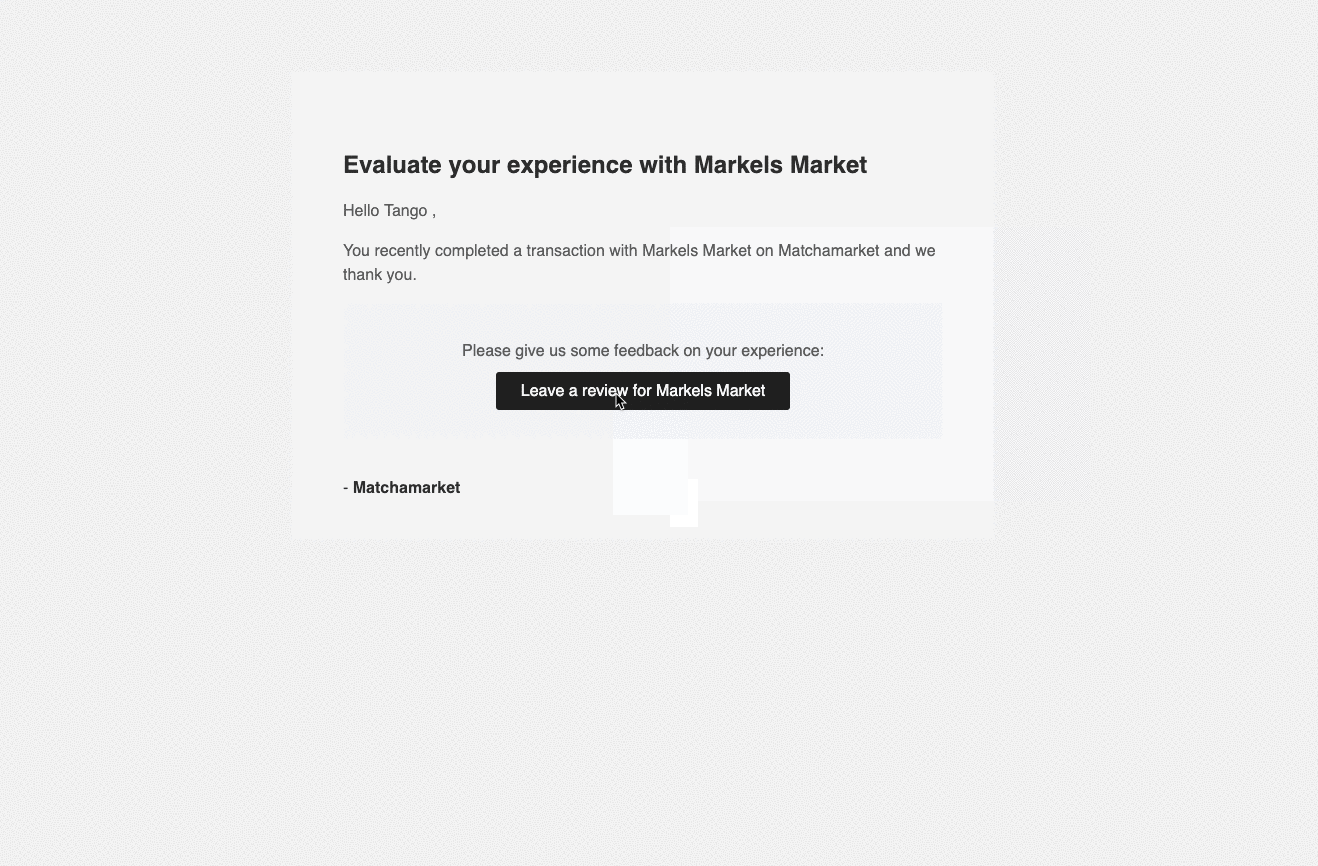
- Once the review is left by the user, it appears on the profile (and the ads, if the user being evaluated is a seller) of the user being evaluated:
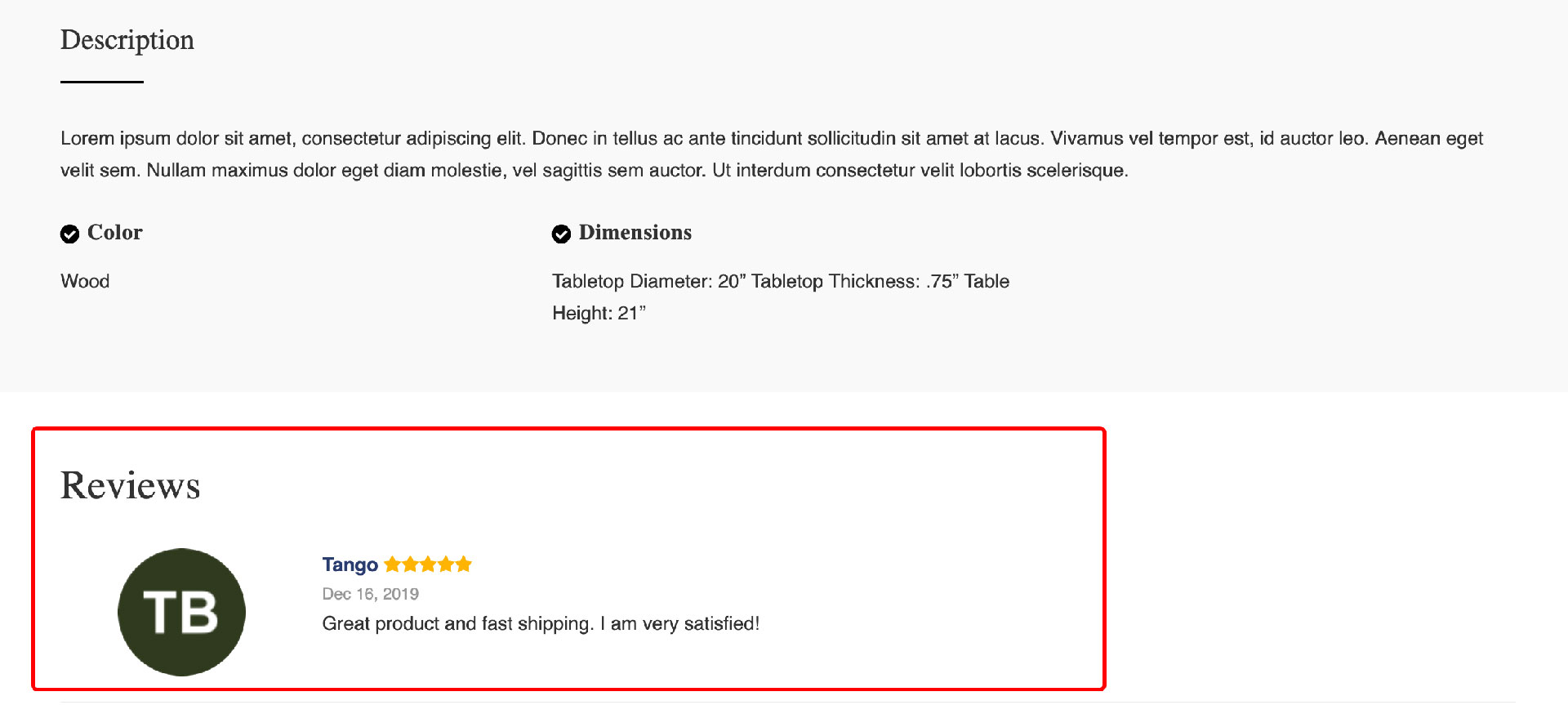
Edit or delete a review
- From your dashboard in
Reviews, you can view all notices and requests for assessment still in progress:
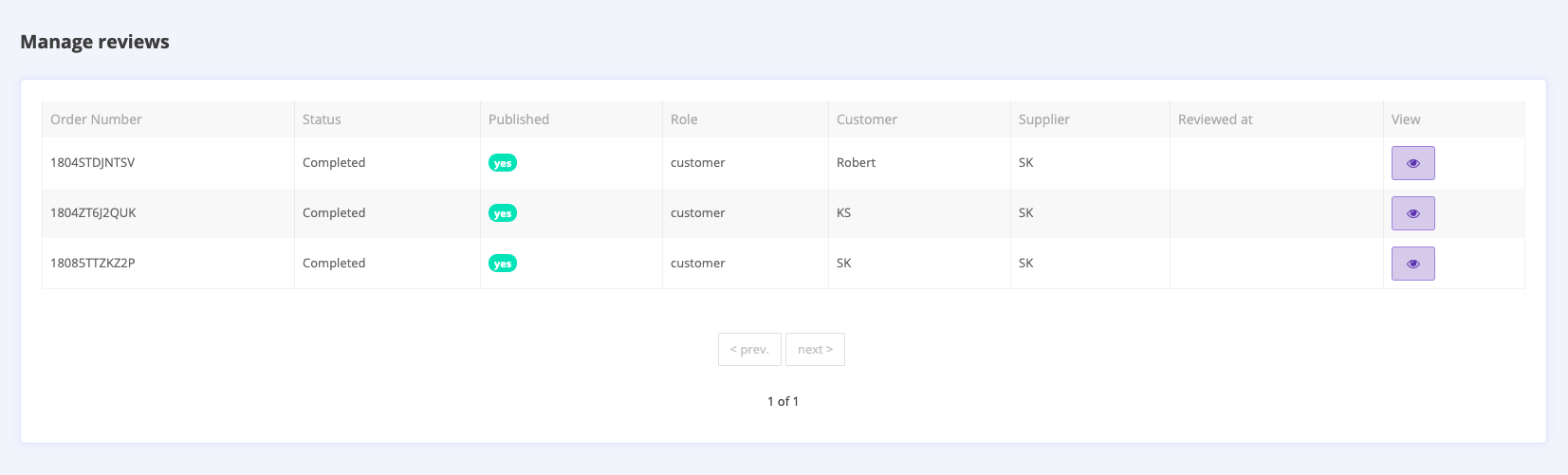
- Click on a review, to view it
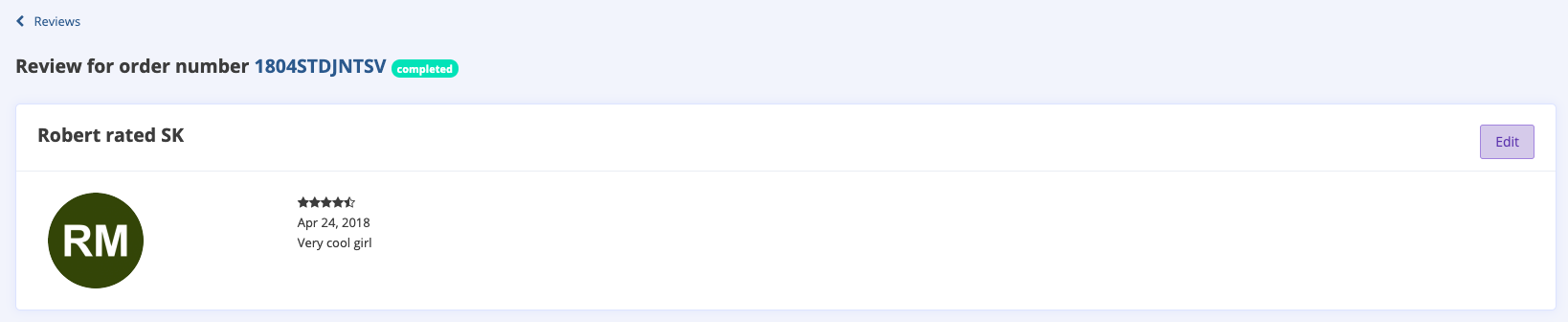
- For every review, it is possible to :
- Change its content
- Put it offline
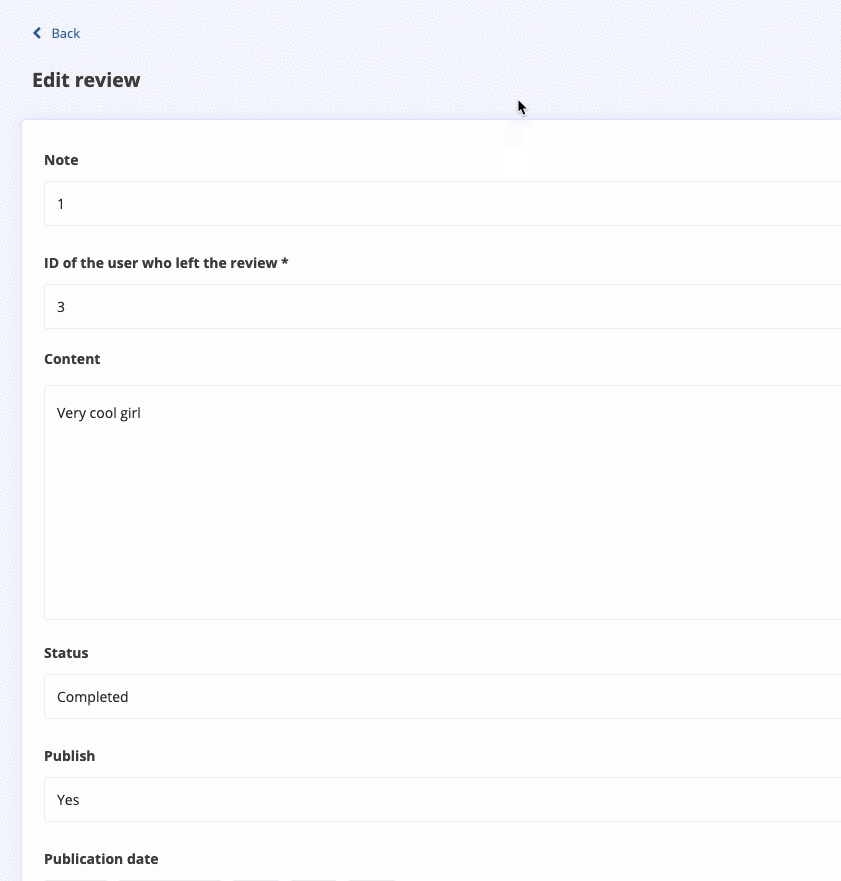
Edit Evaluation Request Emails
You can edit the Evaluation Request and Recall emails in Settings > Notifications > Reviews :
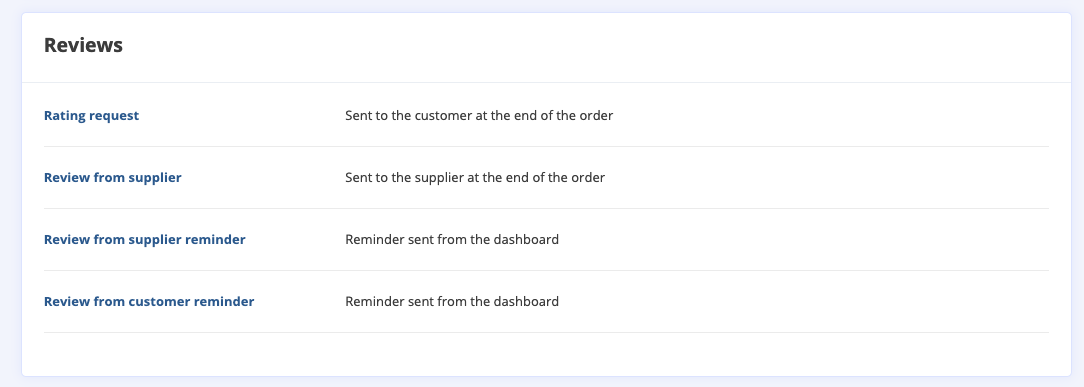
- Select an e-mail
- Edit the subject and the body of the email
- Save
Updated on: 17/03/2023
Thank you!
