Stock / Quantity Management
You can allow your sellers to indicate an available stock/quantity for their product or service.
How to activate stock management
To allow your sellers to indicate the quantity available for their product, go to your dashboard in the tab Settings > Order Types
Then click on Quantity
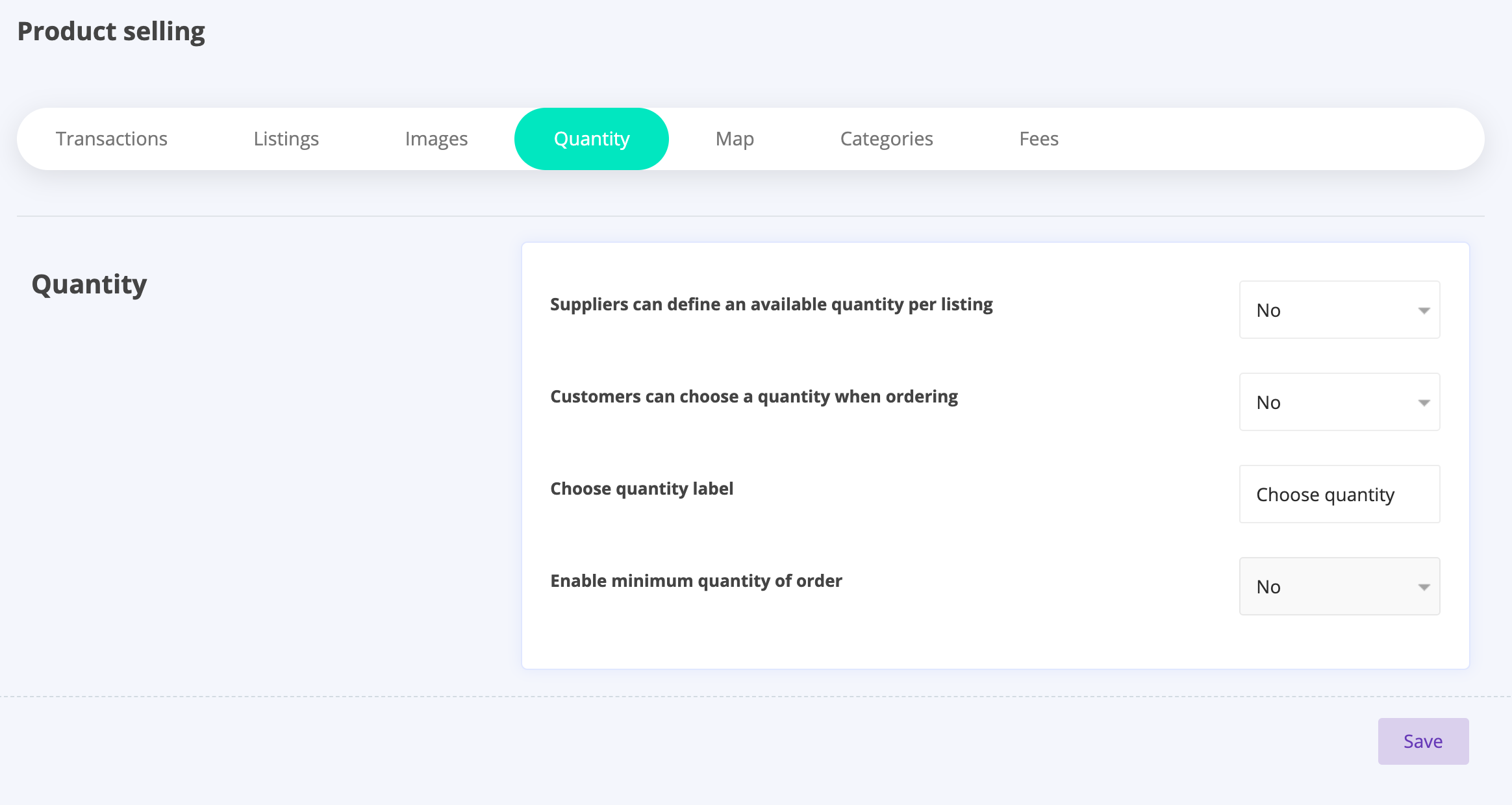
To allow sellers to fill in an available quantity when creating their listings, set the option "Suppliers can define an available quantity per listing" to "Yes" :

How it's displayed on the listing creation form
When you activate this option a new field appears on the listing
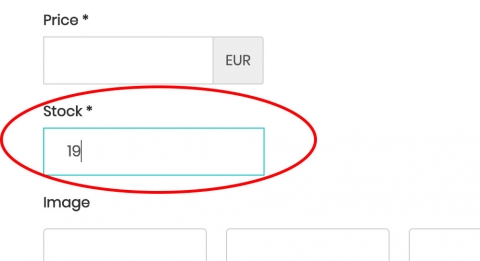
Settings > Listings > Listing creation page :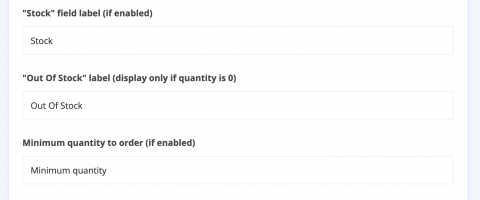
How to allow your customers to indicate a quantity when ordering
To allow customers to choose the desired quantity when placing their order, set the option "Customers can choose a quantity when ordering" to "Yes"

Then define the text to be displayed in the quantity selection field :

It can be a quantity of "physical" products, a number of places, a number of tickets, a number of guests, a number of participants, a number of days, weeks, nights, a number of sessions, etc.
How it's displayed on the listing
When you activate this option, the customer has the ability to choose a quantity on the listing when placing his order :
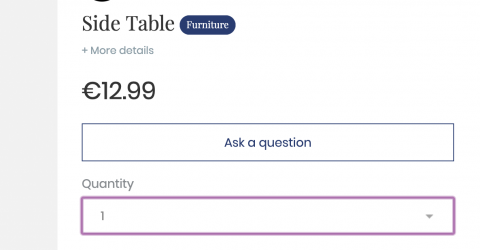
Manage minimum orders
You can also allow your sellers to indicate a minimum order. this minimum will be required when the customer wishes to place their order :

Updated on: 17/03/2023
Thank you!
