Delete a listing
Deletion of a listing by the vendor
Vendors can delete a listing anytime on their dashboard. To do so :
- They must go to the page where all their listings are displayed :
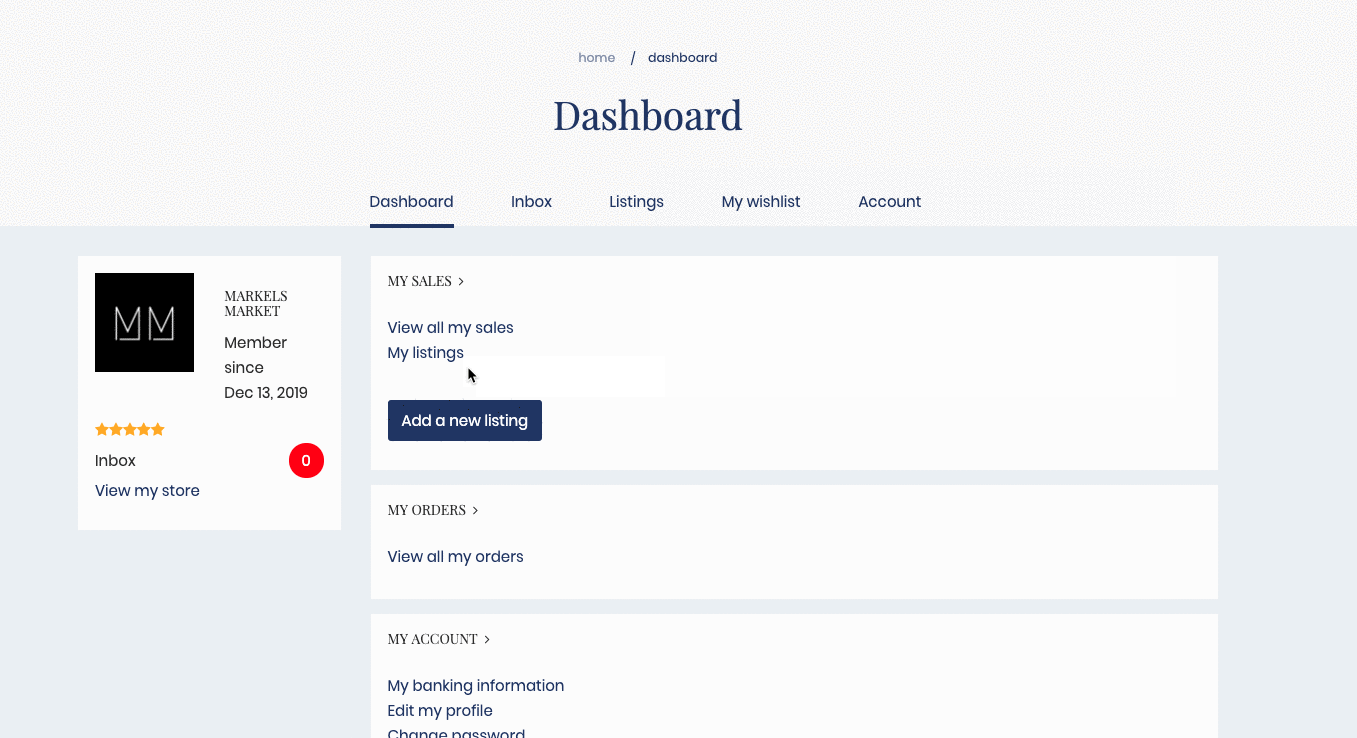
- Then, they must click on "Delete" :
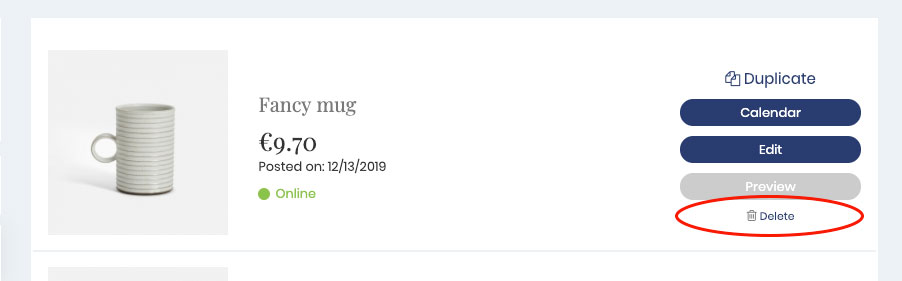
Delete a listing in your admin panel
From your admin panel, you can delete a listing.
- Go to your admin panel and click the tab Listings
- Select the listing of your choice
- Click the red link "Delete" :
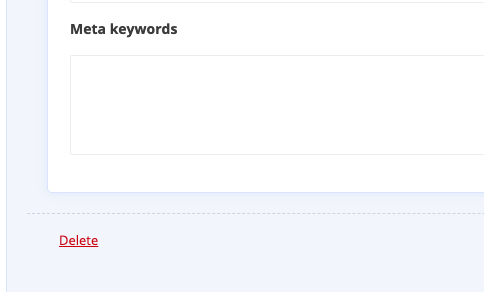
Put a listing offline in your admin panel
From your admin panel, you can put a listing offline. This way the listing won't be displayed in the marketplace.
- Go to your admin panel and click the tab
Listings
- Select the listing of your choice
- In the section
Statusunselect the option "Online" :
Listings put automatically offline after a purchase
Deleted listings still appear on the site
The cache system used on your marketplace allows you to benefit from an optimized loading time for your content, but it sometimes happens that this cache has to be emptied when significant modifications take place on the site. Thus, it sometimes happens that deleted listings still appear on the site. When this happens, you just have to re-index the catalog of listings from your dashboard.
- In your admin panel go to
Listings
- Click on the button "Re-index all listings" :
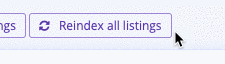
Impact of deleting listings on past orders
Even if you delete (or the seller deletes) a product/service, transactions for the deleted listing remain available to ensure that users can still access their order history.
Updated on: 17/03/2023
Thank you!
