Activate the holiday mode
Your vendors might close their shops during the holidays or take a well-deserved break for a few days.
The holiday mode allows them to temporarily close their shop and hide their products from the marketplace to prevent customers from placing orders while they are away.
How does the holiday mode work ?
When activated by the admin, the holiday mode is available to all users in groups with Is authorized to post listings set to Yes.
In their vendor Account page, a new tab is available: Holiday Mode.
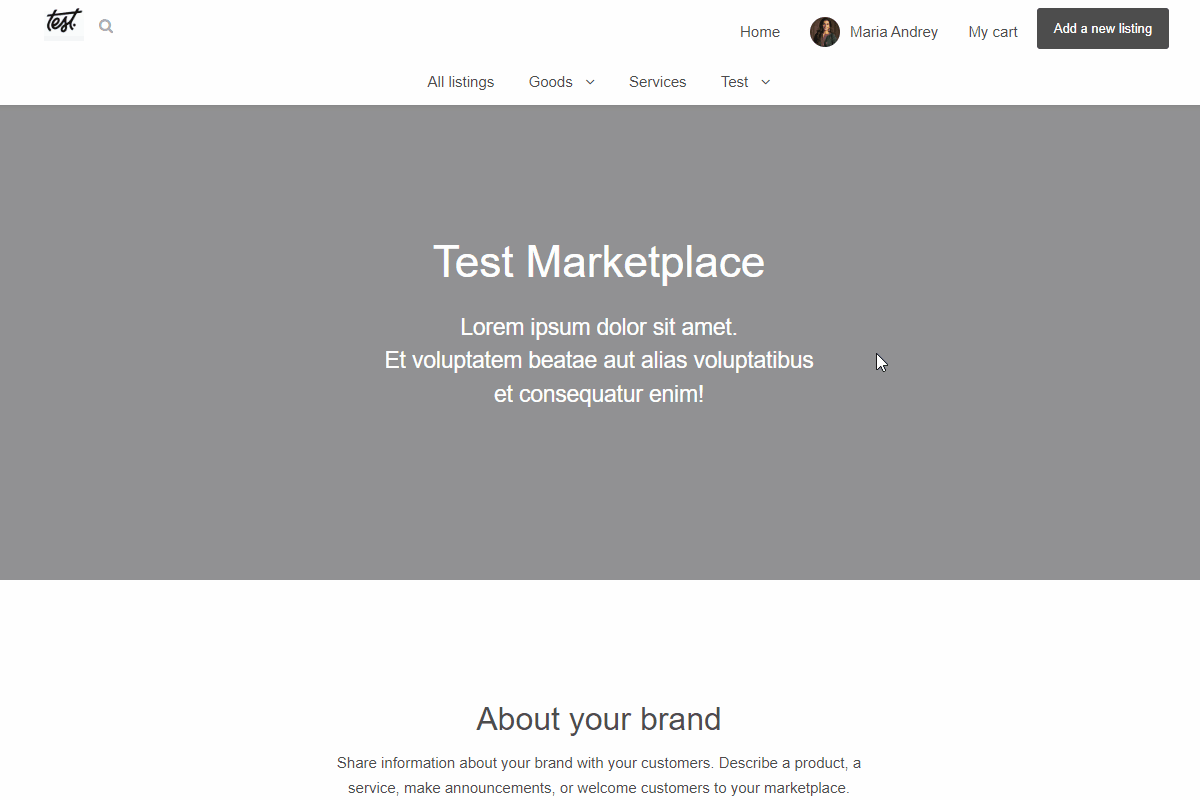
In this tab, they can activate the holiday mode for their shop and customize the message that will be displayed to their customers.
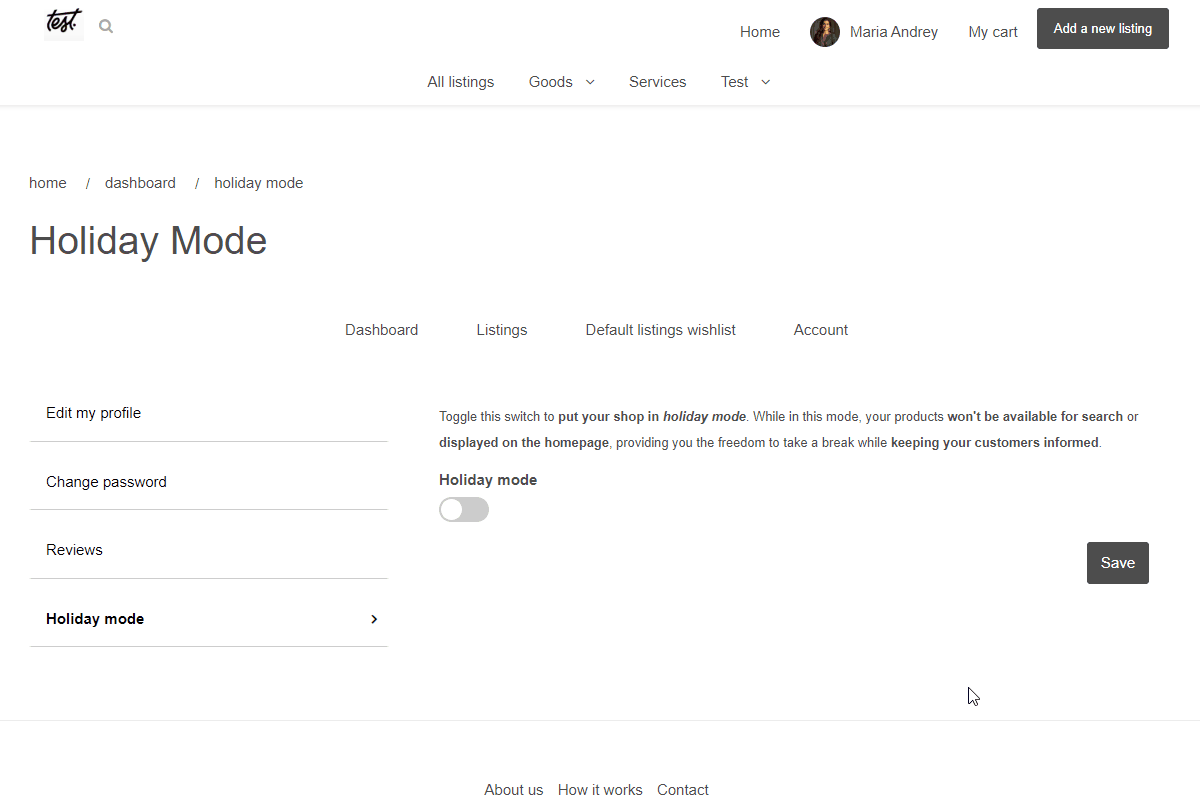
When the holiday mode is activated, the vendor's products are hidden from the marketplace and the message is displayed on their products pages and on their profile/store page.
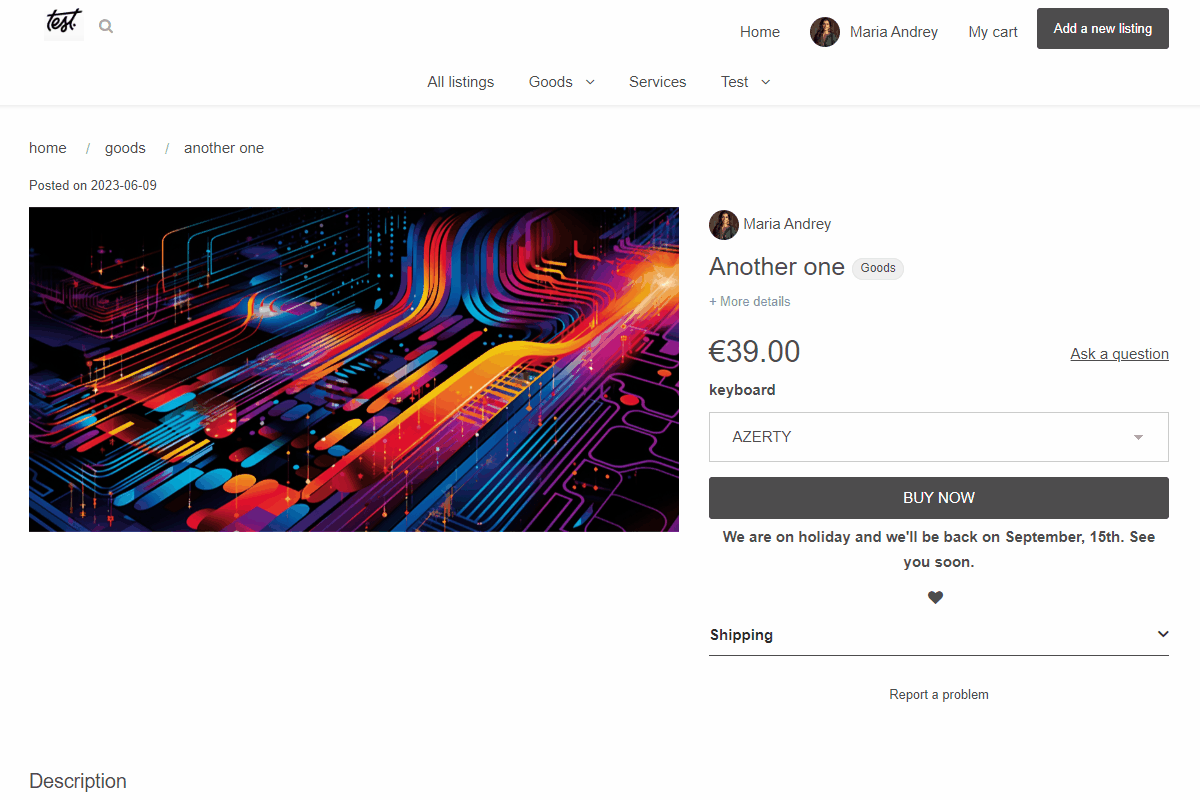
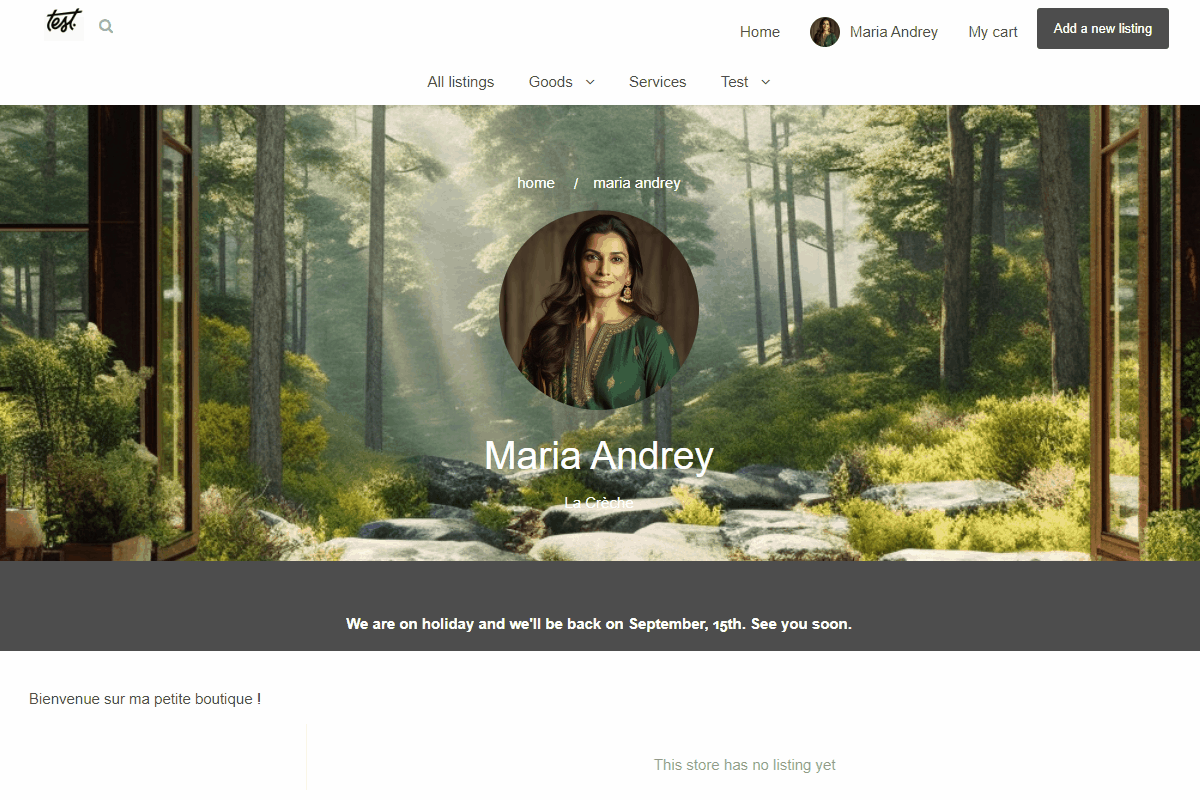
A bar is also displayed on the top of the marketplace (only for the vendor who activated the holiday mode) to remind them that the holiday mode is activated.
How to activate the holiday mode on your marketplace ?
To activate the holiday mode on your marketplace:
- Go to your Admin panel, then to the App Store tab, install and activate the "Holiday Mode" app.
- In the Holiday Mode settings, toggle the "Activate Holiday Mode plugin"
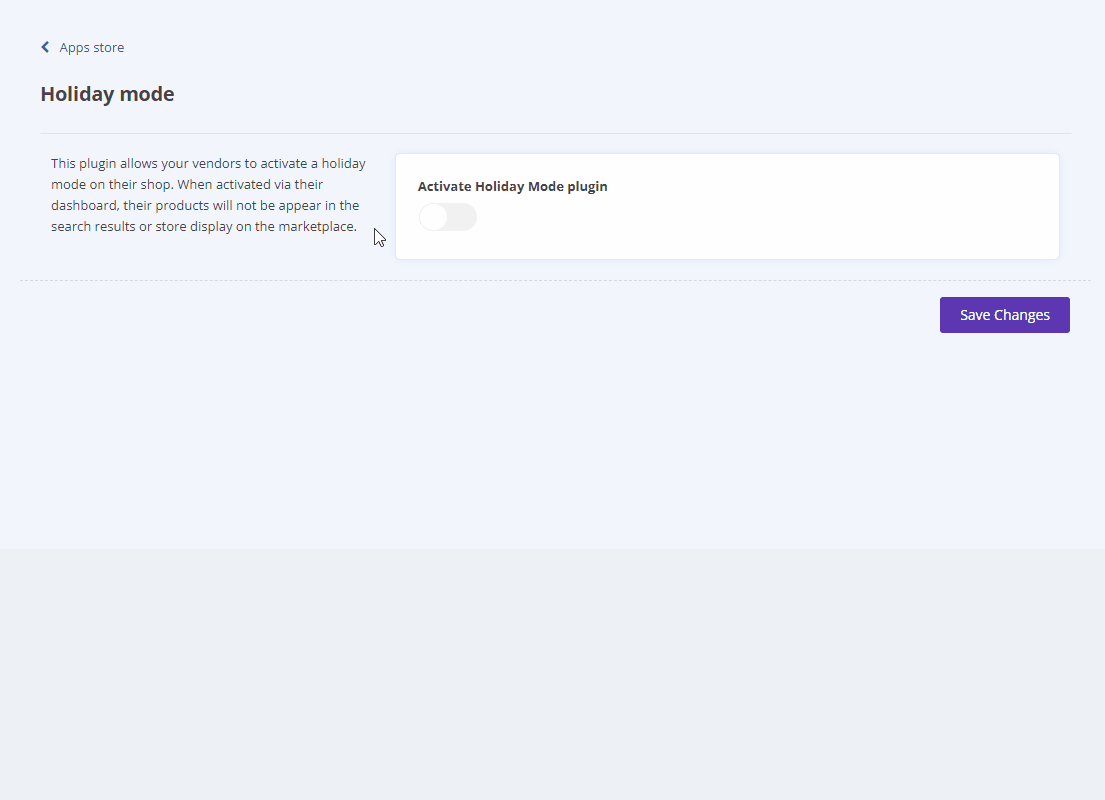
- Default away messages and explanations are preset up but can be customized in the Holiday Mode settings. You also can reset them to the default ones.
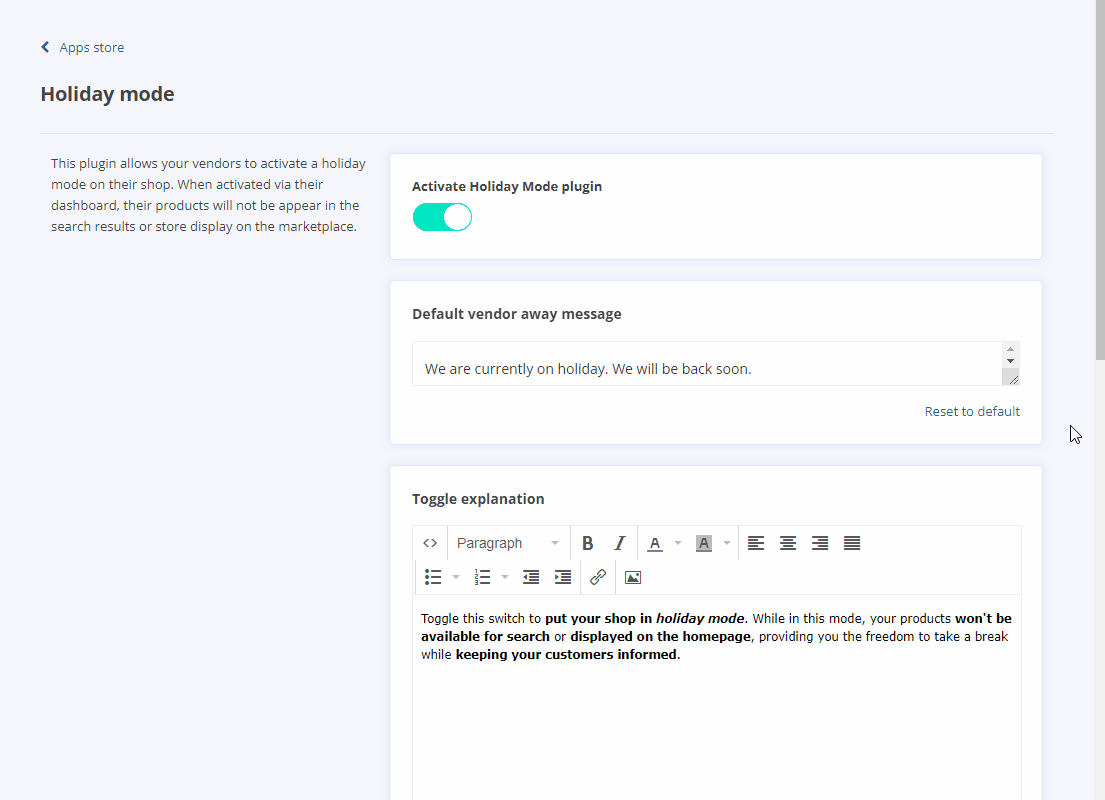
- Don't forget to save your changes.
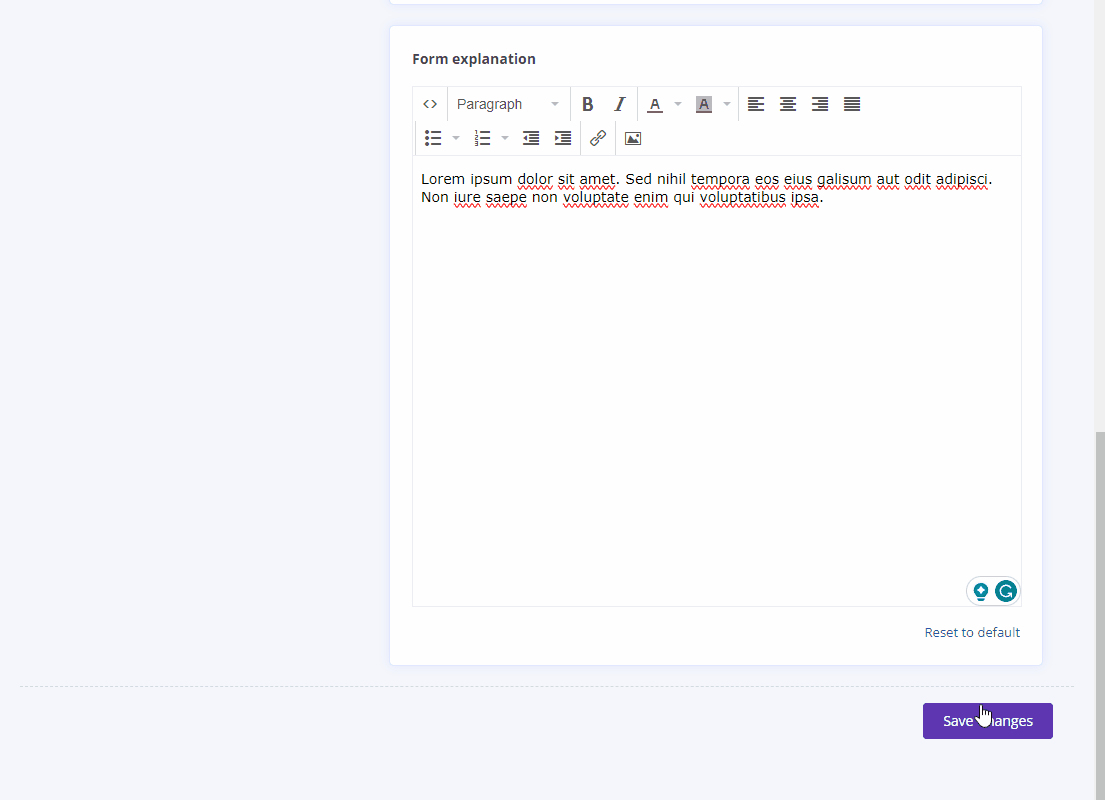
- Go to
Theme > Theme editorand open the Templates listings/store.liquid file.
Add the following code above the <div class="container about-user-body"> tag:
{% if holiday_mode.enabled %}
<div class="container holiday-mode"
style="width: 100%; background-color: #4D4D4D; color:#FFFFFF; text-align: center; font-weight: bold; margin: 0; padding: 15px 0 2.5px;">
<p>{{holiday_mode.message}}</p>
</div>
{% endif %}
Please note that background-color and color can be customized to suit your needs by changing the hexadecimal color codes.
Updated on: 15/09/2023
Thank you!
